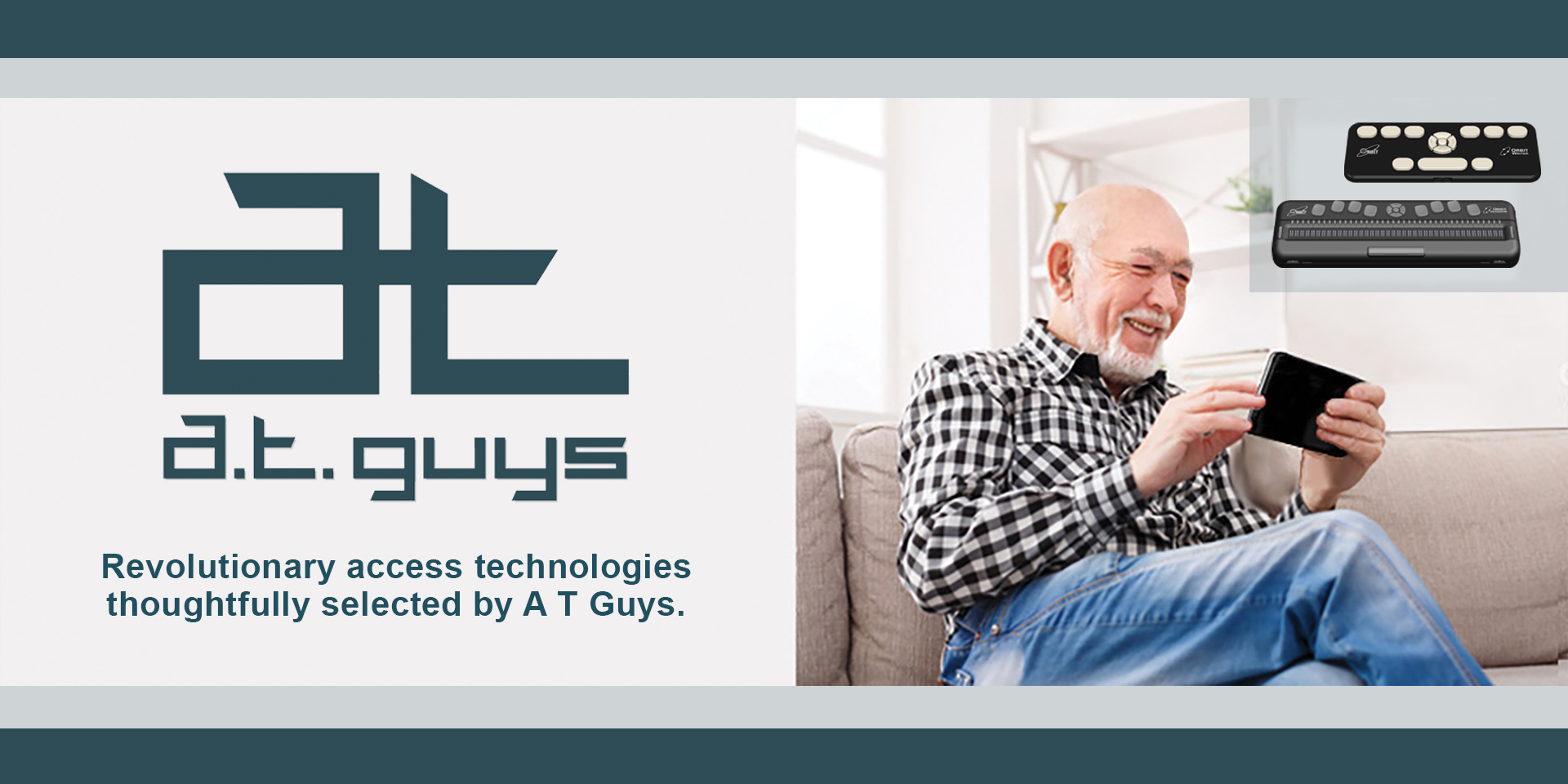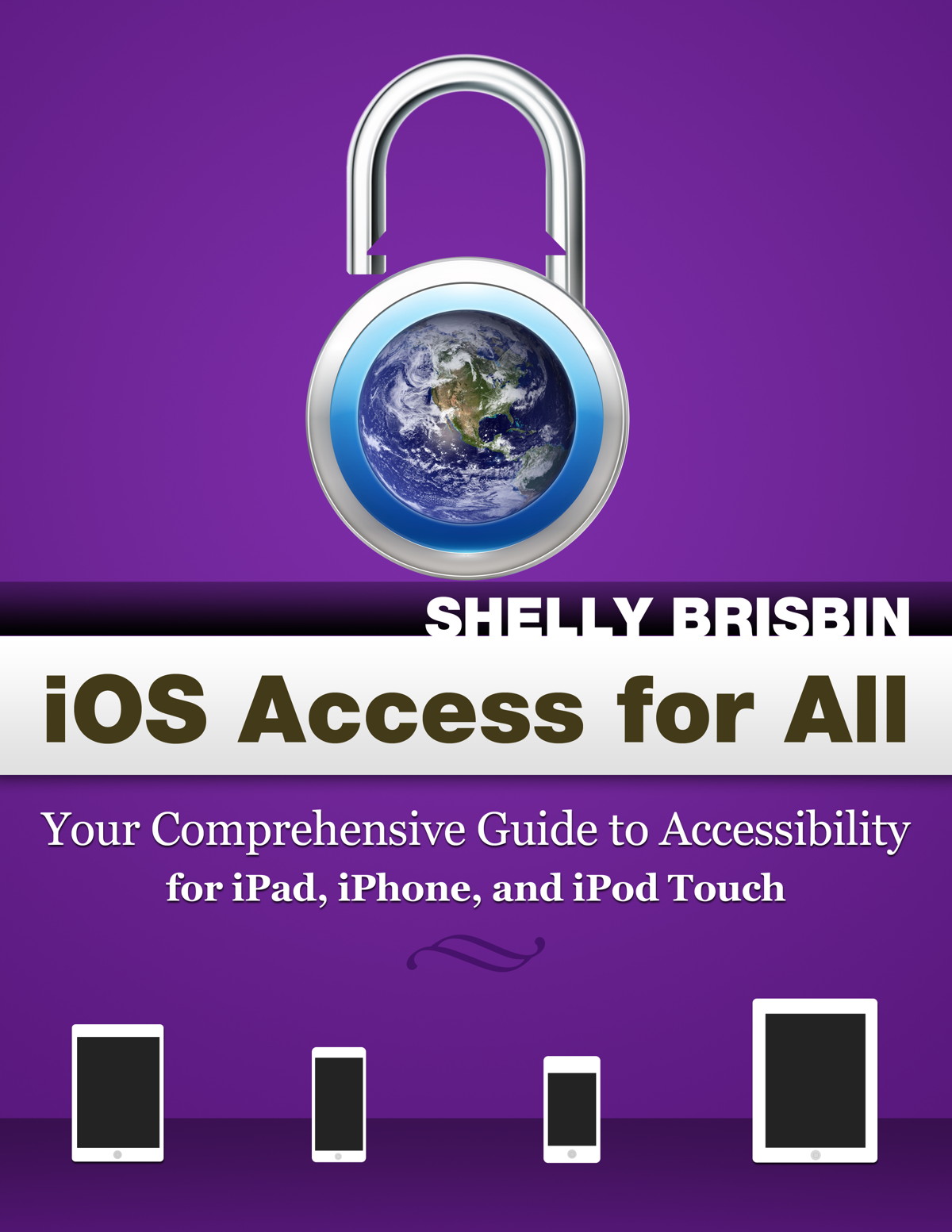iOS Access for All:
Your Comprehensive Guide to Accessibility for iPad, iPhone, and iPod Touch
(iOS 16 edition)
iOS Access for All is the most comprehensive guide to the accessibility features of Apple’s mobile devices. From the VoiceOver screen reader, which allows blind users to control an iPhone or iPad, to support for hearing aids and closed captioning, Apple’s mobile operating system, iOS, includes features that support people with a wide range of physical and cognitive disabilities. Readers will learn how to set up and use an iOS device in an accessible way, and how to get the most from apps provided by Apple, and available from the App Store. The book also introduces iOS tools, including the Siri voice assistant, that weren’t designed for accessibility, but that nonetheless enhance productivity and pleasure for disabled users.
The iOS 16 Edition is a fully updated version of the book, covering all of the accessibility features of Apple’s iOS and iPadOS. As usual, this year’s book, the ninth edition, has more pages than its predecesor. You’ll find more tips, tricks, app overviews and recommendations than ever before.
iOS Access for All remains the most comprehensive iOS accessibility resource anywhere!
Format
The book is available in the accessible ePub format, which can be read by a variety of programs for both computers and mobile devices. Details and instructions will be provided with your download.
Table of Contents
Here’s the Table of Contents for iOS Access for All (iOS 16 edition).
- Introduction
- Part 1: Getting Started
- Chapter 1: Accessibility, the Apple Way
- Apple Revolutionizes Mobile Access
- Today’s iOS devices, and iOS
- The Apple Ecosystem
- Meet iOS Accessibility Features
- What’s New in iOS 16
- Chapter 2: Orientation and Quickstart
- iOS Devices 101
- Parts of iOS
- The Home Screen
- Settings
- Choose How to Set Up iOS
- Set Up a New Device Using VoiceOver
- Set Up a New Device Using Other Accessibility Options
- Accessibility Quickstart
- Locate Accessibility Settings
- Enable VoiceOver
- Enable Low-Vision Options
- Enable Hearing-Related Options
- Enable Physical & Motor Options
- Enable Guided Access
- Accessibility Shortcut
- Ready to Dive Deeper?
- Part 2: The Wide World of iOS Access
- Chapter 3: Tools for Blind Users: VoiceOver and More
- Activate iOS and VoiceOver
- Set Up an iOS Device with VoiceOver Enabled
- Move to a Different Device
- Activate VoiceOver on Any iOS Device
- Learn iOS and VoiceOver
- Unlock Your Device
- Life Without a Home Button
- Tour the Home Screen
- Open Your First App: Meet Settings
- Try Some Navigation
- The Power of the Rotor
- Customize Rotor Settings
- Rotor Actions
- Text Input Options in iOS
- Text and the Virtual Keyboard
- Meet the Keyboard
- Standard Typing
- Change Typing Mode
- Split-Tap Typing
- Touch Typing and Direct Touch Typing
- Work with Text
- Slide to Type
- Use an Alternate Keyboard
- Dictate Text with Siri
- Enter Text with Handwriting Gestures
- Learn Handwriting Gestures
- Some Cool Uses for Handwriting
- Braille Screen Input
- Braille Screen Input Gestures
- Use an External Keyboard
- Choose and Use an External Keyboard
- Learn about Keyboard Commands
- Type with an External Keyboard
- Use a Refreshable Braille Display
- Pair Your Braille Display
- Connection Troubleshooting
- Get Comfortable with Braille
- Write with a Braille Display
- VoiceOver Recognition
- Image Descriptions
- Screen Recognition
- Text Detection
- Explore Images
- Customize VoiceOver Commands and Behavior
- Quick Settings Quickstart
- Commands
- Activities
- Speech, Languages, and Audio Routing
- Manage and Use Voices
- Pronunciation Editor
- Verbosity Settings
- Audio Routing
- More iOS Features for Blind Users
- Live Text
- Detection with LIDAR and Magnifier
- Chapter 4: Low-Vision Access
- iOS’ Low-Vision Challenges
- The Right-Sized iOS Device
- Screen Magnification
- Global Zoom
- Pinch-to-Zoom, and In-App Zoom Options
- Zoom with VoiceOver
- Display Zoom
- Enlarge and Enhance Text
- Use Dynamic Type
- Bold Text
- Color and Contrast
- Contrast Options
- Dark Mode, Invert Colors, and Color Filters
- Taming the Visual Interface
- Make the Keyboard Easier to See
- Speech As a Low-Vision Tool
- Speak Selection
- Speak Screen
- Customize Speech with Voices and Typing Feedback
- Quickly Enable Low-Vision Features
- Use Addressability Shortcut
- Use Control Center, Siri, or Back Tap
- Per-App Settings
- Bring Objects Closer with Magnifier
- Magnifier Activities
- Detection
- Mainstream Features with Low-Vision Uses
- Font Size Adjustment
- Brightness, Contrast, and Backgrounds
- The iOS Camera: Low-Vision Super Hero
- Scan QR Codes
- Photograph People
- Your iOS Mirror
- Bring Distant Objects Closer
- Read Tiny Type
- Retrace Your Steps
- Chapter 5: Tools for Hearing-Impaired Users
- Convert Alerts to a Flash or Vibration
- LED Flash
- Vibrations
- Assign Vibrations for Specific Contacts
- Create Custom Vibrations
- A Word about Ringtones
- Control Audio Output from Calls and Apps
- Headphone Accommodations
- Sound Recognition
- Customize Sound Recognition
- Hearing Aid Support
- Use a Hearing Aid
- Use AirPods with Live Listen
- RTT/TTY Support
- Captioning
- Closed Caption Support
- Live Captions
- More Communication Options
- Messages and FaceTime
- Do More with Apps
- Chapter 6: Physical and Motor Access
- Adjust Settings to Accommodate Motor Delays
- Keyboard and Home Button Adjustments
- Touch Accommodation
- Pointer Control
- Back Tap
- Switch Control
- Set Up a Switch
- Scanning Styles and Settings
- Use a Switch
- Switch Compatibility with iOS and Apps
- AssistiveTouch
- Set Up AssistiveTouch
- Connect a Pointing Device
- Use AssistiveTouch
- Customize Gestures and the Main Menu
- Customize More Pointer Options
- Voice Control
- Get Started with Voice Control
- Use Voice Control
- Part 3: Using Your Device and Its Built-In Features
- Chapter 7: Control and Manage Your Device
- Manage and Navigate Your Device
- Move and Organize Apps on the Home Screen
- Create a New App Page
- The App Library
- Delete Apps
- Make and Use Folders
- Search Your Device
- Navigate with the Item Chooser (VoiceOver Only)
- Use Context Menus
- Get Quick Access with Control Center
- Keep Up-to-Date with Notifications
- Customize Notifications
- Widgets, Today View, and the Lock Screen
- Add Widgets and Stacks to the Home Screen
- Customize the Lock Screen
- Multitasking and the App Switcher
- Privacy and Security
- Distraction Management and Device Control
- Focus
- Screen Time
- Guided Access
- Start Guided Access
- What You Can Do in Guided Access
- Configure a Guided Access Session
- Chapter 8: Use the iPad and iPadOS
- Navigating the Home Screen and Dock
- Change the Look: Icon Density and Widgets
- Using the Dock
- Context Menus
- Quick Note
- Multitasking
- Slide Over and Split View
- Drag and Drop
- The Shelf
- Center Windows
- Picture-in-Picture
- Stage Manager
- Keyboard and Text Editing
- Become a Hardware Keyboard Power User
- Virtual Keyboard Sizes and Shapes
- Text Editing Gestures
- Use a Trackpad with iPadOS
- Connect to Your Mac Computer with Sidecar
- Chapter 9: Siri and Shortcuts
- Set Up Siri
- Customize Siri Settings
- Siri Security and Customization
- Use Siri
- Smart Guidance for VoiceOver Users
- More Siri Accessibility Features
- Siri Commands
- Phone Calls and Voicemail
- FaceTime
- Email
- Interact with an Email
- Messages
- Interact with a Message
- Calendars
- Alarms and Clock
- Timers
- Contacts
- Pronunciation
- Translation
1. Introduction
- Part 1: Getting Started
- Chapter 1: Accessibility, the Apple Way
- Apple Revolutionizes Mobile Access
- Today’s iOS devices, and iOS
- The Apple Ecosystem
- Meet iOS Accessibility Features
- What’s New in iOS 16
- Chapter 2: Orientation and Quickstart
- iOS Devices 101
- Parts of iOS
- The Home Screen
- Settings
- Choose How to Set Up iOS
- Set Up a New Device Using VoiceOver
- Set Up a New Device Using Other Accessibility Options
- Accessibility Quickstart
- Locate Accessibility Settings
- Enable VoiceOver
- Enable Low-Vision Options
- Enable Hearing-Related Options
- Enable Physical & Motor Options
- Enable Guided Access
- Accessibility Shortcut
- Ready to Dive Deeper?
- Part 2: The Wide World of iOS Access
- Chapter 3: Tools for Blind Users: VoiceOver and More
- Activate iOS and VoiceOver
- Set Up an iOS Device with VoiceOver Enabled
- Move to a Different Device
- Activate VoiceOver on Any iOS Device
- Learn iOS and VoiceOver
- Unlock Your Device
- Life Without a Home Button
- Tour the Home Screen
- Open Your First App: Meet Settings
- Try Some Navigation
- The Power of the Rotor
- Customize Rotor Settings
- Rotor Actions
- Text Input Options in iOS
- Text and the Virtual Keyboard
- Meet the Keyboard
- Standard Typing
- Change Typing Mode
- Split-Tap Typing
- Touch Typing and Direct Touch Typing
- Work with Text
- Slide to Type
- Use an Alternate Keyboard
- Dictate Text with Siri
- Enter Text with Handwriting Gestures
- Learn Handwriting Gestures
- Some Cool Uses for Handwriting
- Braille Screen Input
- Braille Screen Input Gestures
- Use an External Keyboard
- Choose and Use an External Keyboard
- Learn about Keyboard Commands
- Type with an External Keyboard
- Use a Refreshable Braille Display
- Pair Your Braille Display
- Connection Troubleshooting
- Get Comfortable with Braille
- Write with a Braille Display
- VoiceOver Recognition
- Image Descriptions
- Screen Recognition
- Text Detection
- Explore Images
- Customize VoiceOver Commands and Behavior
- Quick Settings Quickstart
- Commands
- Activities
- Speech, Languages, and Audio Routing
- Manage and Use Voices
- Pronunciation Editor
- Verbosity Settings
- Audio Routing
- More iOS Features for Blind Users
- Live Text
- Detection with LIDAR and Magnifier
- Chapter 4: Low-Vision Access
- iOS’ Low-Vision Challenges
- The Right-Sized iOS Device
- Screen Magnification
- Global Zoom
- Pinch-to-Zoom, and In-App Zoom Options
- Zoom with VoiceOver
- Display Zoom
- Enlarge and Enhance Text
- Use Dynamic Type
- Bold Text
- Color and Contrast
- Contrast Options
- Dark Mode, Invert Colors, and Color Filters
- Taming the Visual Interface
- Make the Keyboard Easier to See
- Speech As a Low-Vision Tool
- Speak Selection
- Speak Screen
- Customize Speech with Voices and Typing Feedback
- Quickly Enable Low-Vision Features
- Use Addressability Shortcut
- Use Control Center, Siri, or Back Tap
- Per-App Settings
- Bring Objects Closer with Magnifier
- Magnifier Activities
- Detection
- Mainstream Features with Low-Vision Uses
- Font Size Adjustment
- Brightness, Contrast, and Backgrounds
- The iOS Camera: Low-Vision Super Hero
- Scan QR Codes
- Photograph People
- Your iOS Mirror
- Bring Distant Objects Closer
- Read Tiny Type
- Retrace Your Steps
- Chapter 5: Tools for Hearing-Impaired Users
- Convert Alerts to a Flash or Vibration
- LED Flash
- Vibrations
- Assign Vibrations for Specific Contacts
- Create Custom Vibrations
- A Word about Ringtones
- Control Audio Output from Calls and Apps
- Headphone Accommodations
- Sound Recognition
- Customize Sound Recognition
- Hearing Aid Support
- Use a Hearing Aid
- Use AirPods with Live Listen
- RTT/TTY Support
- Captioning
- Closed Caption Support
- Live Captions
- More Communication Options
- Messages and FaceTime
- Do More with Apps
- Chapter 6: Physical and Motor Access
- Adjust Settings to Accommodate Motor Delays
- Keyboard and Home Button Adjustments
- Touch Accommodation
- Pointer Control
- Back Tap
- Switch Control
- Set Up a Switch
- Scanning Styles and Settings
- Use a Switch
- Switch Compatibility with iOS and Apps
- AssistiveTouch
- Set Up AssistiveTouch
- Connect a Pointing Device
- Use AssistiveTouch
- Customize Gestures and the Main Menu
- Customize More Pointer Options
- Voice Control
- Get Started with Voice Control
- Use Voice Control
- Part 3: Using Your Device and Its Built-In Features
- Chapter 7: Control and Manage Your Device
- Manage and Navigate Your Device
- Move and Organize Apps on the Home Screen
- Create a New App Page
- The App Library
- Delete Apps
- Make and Use Folders
- Search Your Device
- Navigate with the Item Chooser (VoiceOver Only)
- Use Context Menus
- Get Quick Access with Control Center
- Keep Up-to-Date with Notifications
- Customize Notifications
- Widgets, Today View, and the Lock Screen
- Add Widgets and Stacks to the Home Screen
- Customize the Lock Screen
- Multitasking and the App Switcher
- Privacy and Security
- Distraction Management and Device Control
- Focus
- Screen Time
- Guided Access
- Start Guided Access
- What You Can Do in Guided Access
- Configure a Guided Access Session
- Chapter 8: Use the iPad and iPadOS
- Navigating the Home Screen and Dock
- Change the Look: Icon Density and Widgets
- Using the Dock
- Context Menus
- Quick Note
- Multitasking
- Slide Over and Split View
- Drag and Drop
- The Shelf
- Center Windows
- Picture-in-Picture
- Stage Manager
- Keyboard and Text Editing
- Become a Hardware Keyboard Power User
- Virtual Keyboard Sizes and Shapes
- Text Editing Gestures
- Use a Trackpad with iPadOS
- Connect to Your Mac Computer with Sidecar
- Chapter 9: Siri and Shortcuts
- Set Up Siri
- Customize Siri Settings
- Siri Security and Customization
- Use Siri
- Smart Guidance for VoiceOver Users
- More Siri Accessibility Features
- Siri Commands
- Phone Calls and Voicemail
- FaceTime
- Email
- Interact with an Email
- Messages
- Interact with a Message
- Calendars
- Alarms and Clock
- Timers
- Contacts
- Pronunciation
- Translation
- Math
- Apps
- Change Device Settings
- Change Accessibility Settings
- Social Media
- Find My
- Maps
- Photos
- Music Library and Song Recognition
- Interact with Apple Music
- Podcasts
- Books
- Notes
- Reminders
- Stocks
- Weather
- HomeKit
- Web Search
- Questions and Answers
- Food
- Movies
- Restaurants
- Ride Hailing
- Sports
- Correct Siri’s Mistakes, and Yours
- Have Some Fun with Siri
- Troubleshooting
- Dictation
- Dictation Commands
- Punctuation and Symbols
- Capitalization
- Document Formatting
- Shortcuts
- How Shortcuts Fit into iOS
- The Shortcuts App and Gallery
- Enhanced Accessibility Shortcuts
- Trigger Shortcuts
- Get More Shortcuts
- Part 4: All About Apps
- Chapter 10: Access to Apple Apps
- Safari
- Understand the Safari Interface
- Navigate the Web with VoiceOver
- Safari Page Settings and Reader
- Customize Your Web View for Maximum Accessibility
- Manage Bookmarks, Tabs, and Saved Content
- Privacy and Security
- Mail
- Set Up Mail
- Mail Layout and Organization
- Read Your Mail
- Compose Mail
- Replies and Forwards
- Manage Mail
- Privacy Settings
- Delete, Move, and Share within Apps
- Delete Items
- Move or Reorder items
- Share Items
- Shared with You
- Calendar
- Calendar Organization and Setup
- Calendar Views
- Add Events
- Edit Events
- Phone
- Make Calls
- In-Call Options
- Receive Calls
- Favorites, Contacts, and Recents
- Visual Voicemail
- Set Ringtones and Vibration Patterns
- Messages
- Read Messages
- Compose Messages
- Message Media, Effects, and Apps
- Manage and Search Messages
- FaceTime
- FaceTime Setup
- Making and Receiving FaceTime Calls
- FaceTime on the Web
- Contacts
- Add Contacts
- Use and Integrate Contact Info
- Maps
- Explore the Map
- Get Oriented with VoiceOver
- Find Places
- Get Directions
- Tell Siri Where You Want to Go
- Look Around, and AR Walking Directions
- Transit, Ride Hailing, and Integration with Other Apps
- Camera and Photos
- Use the Camera
- Edit Photos
- Shoot Video
- Organize and Viewing Photos
- Notes
- Writing and Organizing Notes
- Document Scanning
- Quick Note
- Cloud and Collaboration
- Reminders
- Files
- How Files Works
- Managing Your Files
- External Files, and More Cloud Services
- Use Files with Servers and External Drives
- Music
- Music App and Music Service
- Play Your Music
- A Quick Tour of Apple Music
- Books
- Read Your Books
- Organize Your Books
- News
- TV
- Understanding the TV App’s Contents
- Video Playback
- Closed Caption and Audio Description Options
- App Store and iTunes Store
- Set Up Your Account
- Browse the Stores
- Podcasts
- Find, Follow, and Listen
- Manage Shows
- The Rest of the Included Apps
- Chapter 11: The Best of Accessible Apps
- An Accessible App Primer
- Guide to App Listings
- Navigation and Travel
- Guidance
- Mapping
- Public Transportation/Travel
- Productivity
- Braille
- Third-Party Keyboards
- Data & File Management
- Scanning
- Time and Task Management
- Writing and Note Taking
- Utilities
- Reading, News, and Information
- Books
- News
- Safari Extensions
- Communication & Social Networking
- Voice Calls and Messaging
- Social Networking
- Education
- Autism
- Alternative Communications
- Learning Disabilities
- Math
- Reference
- Language Skill Development
- Entertainment
- Action and Arcade Games
- Board, Card, and Dice Games
- Story/Fantasy Games
- Trivia Games
- Radio and Podcasts
- Sports Viewing
- TV, Video, and Film
- Lifestyle
- Food and Drink
- Health and Fitness
- Photography
- Accessibility Tools
- Blindness
- Low Vision
- Hearing Impairment
- Learn More About Apps
- Explore App Accessibility on your Own
- Appendices
- Appendix A: VoiceOver Gestures
- Basic Gestures and Navigation
- Activate iOS Features (iPhone X, 11, 12, 13 and 2018 and later iPad Pro)
- Activate iOS Features (all devices)
- Multitasking Gestures
- Reading Gestures
- Text Editing Gestures
- Rotor Gestures
- Handwriting Gestures
- Braille Screen Input Gestures
- Appendix B: VoiceOver Keyboard Commands
- General Commands
- Moving Through Text
- Control iOS
- Quick Nav
- Media Controls
- Appendix C: Braille Commands
- General Commands
- Navigation Commands
- Reading Commands
- Manage Braille and VoiceOver
- Activate iOS Features
- Multitasking
- Input and Edit Text
- Appendix D: Set Up a New iOS Device with VoiceOver
- About the Author
13. Math
14. Apps
15. Change Device Settings
16. Change Accessibility Settings
17. Social Media
18. Find My
19. Maps
20. Photos
21. Music Library and Song Recognition
22. Interact with Apple Music
23. Podcasts
24. Books
25. Notes
26. Reminders
27. Stocks
28. Weather
29. HomeKit
30. Web Search
31. Questions and Answers
32. Food
33. Movies
34. Restaurants
35. Ride Hailing
36. Sports
37. Correct Siri’s Mistakes, and Yours
38. Have Some Fun with Siri
39. Troubleshooting
4. Dictation
1. Dictation Commands
2. Punctuation and Symbols
3. Capitalization
4. Document Formatting
5. Shortcuts
1. How Shortcuts Fit into iOS
2. The Shortcuts App and Gallery
3. Enhanced Accessibility Shortcuts
4. Trigger Shortcuts
5. Get More Shortcuts
14. Part 4: All About Apps
15. Chapter 10: Access to Apple Apps
1. Safari
1. Understand the Safari Interface
2. Navigate the Web with VoiceOver
3. Safari Page Settings and Reader
4. Customize Your Web View for Maximum Accessibility
5. Manage Bookmarks, Tabs, and Saved Content
6. Privacy and Security
2. Mail
1. Set Up Mail
2. Mail Layout and Organization
3. Read Your Mail
4. Compose Mail
5. Replies and Forwards
6. Manage Mail
7. Privacy Settings
3. Delete, Move, and Share within Apps
1. Delete Items
2. Move or Reorder items
3. Share Items
4. Shared with You
4. Calendar
1. Calendar Organization and Setup
2. Calendar Views
3. Add Events
4. Edit Events
5. Phone
1. Make Calls
2. In-Call Options
3. Receive Calls
4. Favorites, Contacts, and Recents
5. Visual Voicemail
6. Set Ringtones and Vibration Patterns
6. Messages
1. Read Messages
2. Compose Messages
3. Message Media, Effects, and Apps
4. Manage and Search Messages
7. FaceTime
1. FaceTime Setup
2. Making and Receiving FaceTime Calls
3. FaceTime on the Web
8. Contacts
1. Add Contacts
2. Use and Integrate Contact Info
9. Maps
1. Explore the Map
2. Get Oriented with VoiceOver
3. Find Places
4. Get Directions
5. Tell Siri Where You Want to Go
6. Look Around, and AR Walking Directions
7. Transit, Ride Hailing, and Integration with Other Apps
10. Camera and Photos
1. Use the Camera
2. Edit Photos
3. Shoot Video
4. Organize and Viewing Photos
11. Notes
1. Writing and Organizing Notes
2. Document Scanning
3. Quick Note
4. Cloud and Collaboration
12. Reminders
13. Files
1. How Files Works
2. Managing Your Files
3. External Files, and More Cloud Services
4. Use Files with Servers and External Drives
14. Music
1. Music App and Music Service
2. Play Your Music
3. A Quick Tour of Apple Music
15. Books
1. Read Your Books
2. Organize Your Books
16. News
17. TV
1. Understanding the TV App’s Contents
2. Video Playback
3. Closed Caption and Audio Description Options
18. App Store and iTunes Store
1. Set Up Your Account
2. Browse the Stores
19. Podcasts
1. Find, Follow, and Listen
2. Manage Shows
20. The Rest of the Included Apps
16. Chapter 11: The Best of Accessible Apps
1. An Accessible App Primer
2. Guide to App Listings
3. Navigation and Travel
1. Guidance
2. Mapping
3. Public Transportation/Travel
4. Productivity
1. Braille
2. Third-Party Keyboards
3. Data & File Management
4. Scanning
5. Time and Task Management
6. Writing and Note Taking
7. Utilities
5. Reading, News, and Information
1. Books
2. News
3. Safari Extensions
6. Communication & Social Networking
1. Voice Calls and Messaging
2. Social Networking
7. Education
1. Autism
2. Alternative Communications
3. Learning Disabilities
4. Math
5. Reference
6. Language Skill Development
8. Entertainment
1. Action and Arcade Games
2. Board, Card, and Dice Games
3. Story/Fantasy Games
4. Trivia Games
5. Radio and Podcasts
6. Sports Viewing
7. TV, Video, and Film
9. Lifestyle
1. Food and Drink
2. Health and Fitness
3. Photography
10. Accessibility Tools
1. Blindness
2. Low Vision
3. Hearing Impairment
11. Learn More About Apps
1. Explore App Accessibility on your Own
17. Appendices
18. Appendix A: VoiceOver Gestures
1. Basic Gestures and Navigation
2. Activate iOS Features (iPhone X, 11, 12, 13 and 2018 and later iPad Pro)
3. Activate iOS Features (all devices)
4. Multitasking Gestures
5. Reading Gestures
6. Text Editing Gestures
7. Rotor Gestures
8. Handwriting Gestures
9. Braille Screen Input Gestures
19. Appendix B: VoiceOver Keyboard Commands
1. General Commands
2. Moving Through Text
3. Control iOS
4. Quick Nav
5. Media Controls
20. Appendix C: Braille Commands
1. General Commands
2. Navigation Commands
3. Reading Commands
4. Manage Braille and VoiceOver
5. Activate iOS Features
6. Multitasking
7. Input and Edit Text
21. Appendix D: Set Up a New iOS Device with VoiceOver
22. About the Author
About the Author
Shelly Brisbin is a writer, editor, podcaster, and cocktail enthusiast. Her current project is iOS Access for All (iOS 11 edition), a comprehensive guide to accessibility for Apple’s iPad, iPhone, and iPod Touch. She contributes features and reviews to AccessWorld Magazine, and produces podcasts for freelance clients. Shelly’s career in tech journalism spans 25 years, 15 books, hundreds of articles and blog posts for leading tech publications, and several stints on the editorial staffs of leading trade publications and Web sites. She served as editor-in-chief of Blogger & Podcaster Magazine, networking editor for MacUser Magazine, and an editor for online learning company, Powered, Inc. and two Hoover’s Web sites. Her podcasts include The Parallel, Maccessibility Roundtable, and the award-winning Shelly’s Podcast. When she’s not working, Shelly spends time with her husband and cats in Austin, Texas, watches ancient movies, and reads books, many of which are made of paper.