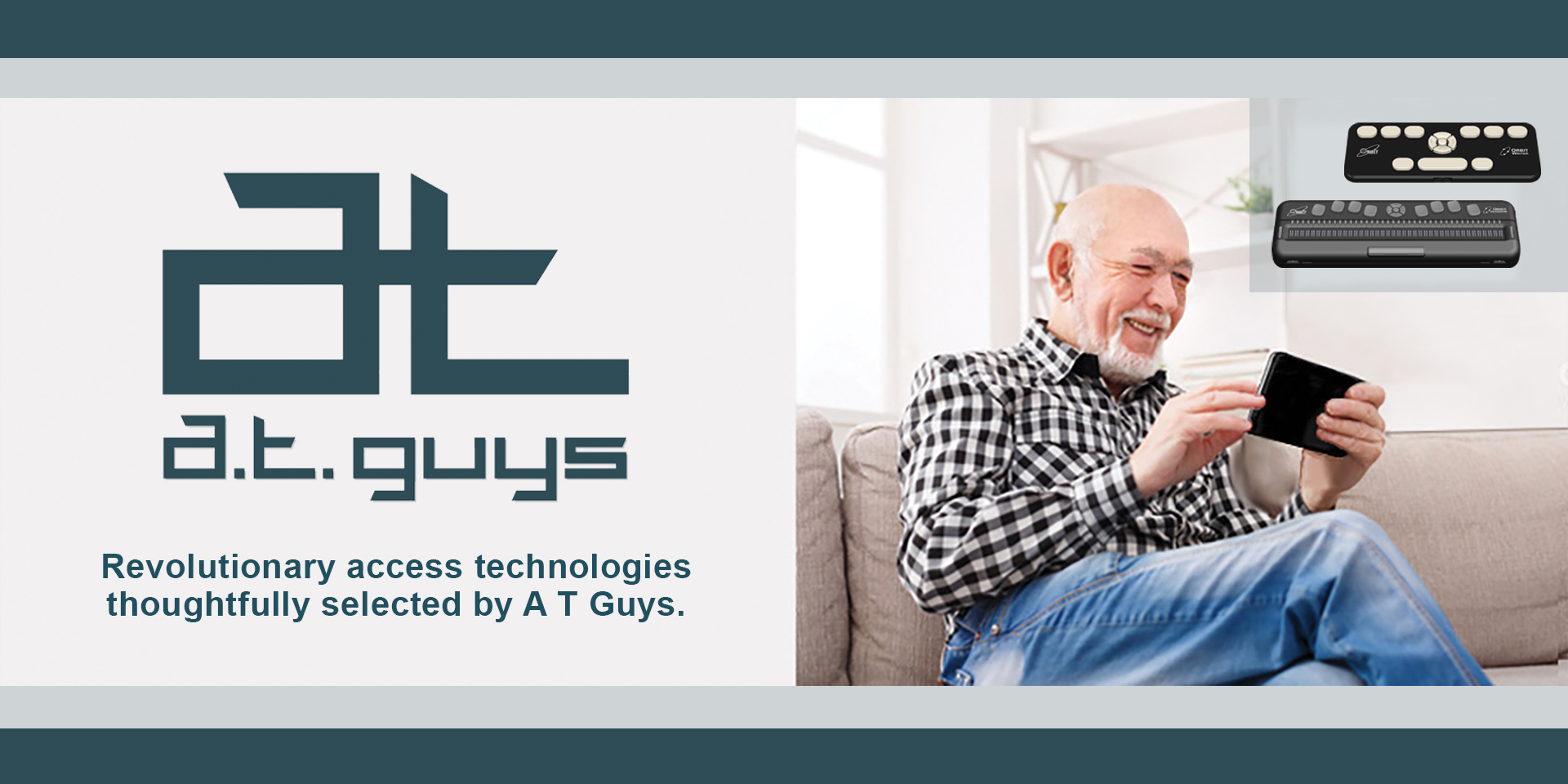iClever Bluetooth 5.1 Multi-Device Keyboard
Enhance your typing, chatting, and note-taking experience with the iClever Bluetooth keyboard. This versatile keyboard is compatible with Windows, Mac OS, iOS, and Android, ensuring compatibility with all mainstream platforms.
Durable and Exquisite Wireless Keyboard
Each key of the iClever keyboard is meticulously crafted to withstand 3,000,000 presses, providing a solid and reliable typing experience.
Scissor Switch Keys
The ergonomically designed scissor-switch keys minimize tip noise and optimize responsiveness, delivering a pleasant and satisfying typing experience.
Keyboard Layout
*On/off switch is located on the very top right corner of the keyboard on its own - left position is off and right position is on.
Top Row.
Note, alternative functions may be accessed using the FN key, second from the left on the bottom row.
| Key |
Altrenative function |
| Escape |
n/a |
| F1 |
brightness down |
| F2 |
brightness up |
| F3 |
home |
| F4 |
App switcher |
| F5 |
search |
| F6 |
Media previous track |
| F7 |
media play/pause |
| F8 |
media Skip forward track |
| F9 |
volume mute |
| F10 |
volume down |
| F11 |
volume up |
| F12 |
minimize/maximize |
| delete |
n/a |
| Bluetooth 1 |
Switch or pare device 1 |
| Bluetooth 2 |
Switch or pare device 2 |
| Bluetooth 3 |
Switch or pare device 3 |
| calculator |
n/a |
2nd Row.
`/~, 1!, 2@, 3#, 4$, 5%, 6^, 7&, 8*, 9(, 0), - _, =+, backspace, numlock (clear), /, *, -
3rd Row
tab, q, w, e, r, t, y, u, i, o, p, [{, )}, |, 7, 8, 9, long + key
4th Row.
cap lock, a, s, d, f, g, h, j, k, l, ;:, '", enter, 4, 5, 6, long + key (shares with row above)
5th row
shift, z, x, c, v, b, n, m, ,<, >., /?, shift, 1, 2, 3, long enter key
6th row
control, function, windows, alt, spacebar, alt, control/alt, left arrow, up & down arrows, right arrow, 0, ., long enter key (shares with row above)
How to Pair iClever Bluetooth 5.1 Multi-Device Keyboard
- Ensure that your iClever Bluetooth keyboard is charged and powered on. You can do this by sliding the power switch to the 'ON' position.
- Press and hold the Bluetooth button (1, 2, or 3) that you want to pair with your device. The indicator light will start flashing, indicating that the keyboard is in pairing mode.
- On your device, go to the Bluetooth settings. This is usually found in the 'Settings' menu.
- Ensure that Bluetooth is turned on, and your device is set to 'discoverable' or 'visible' mode.
- Your device should detect the iClever keyboard. It may appear as 'Bluetooth Keyboard' or 'iClever' in the list of available devices.
- Tap on the name of the keyboard in the list. If a pairing request appears, confirm it.
- If prompted, enter the pairing code displayed on your device's screen using the keyboard, then press 'Enter'.
- Once connected, the indicator light on the keyboard will stop flashing. Your iClever keyboard is now paired with your device.
Remember, you can repeat these steps for up to three devices using the three Bluetooth buttons on the keyboard. To switch between devices, simply press the corresponding Bluetooth button.
In the Box
- Keyboard
- USB A to C charging cable
- Keyboard dust cover